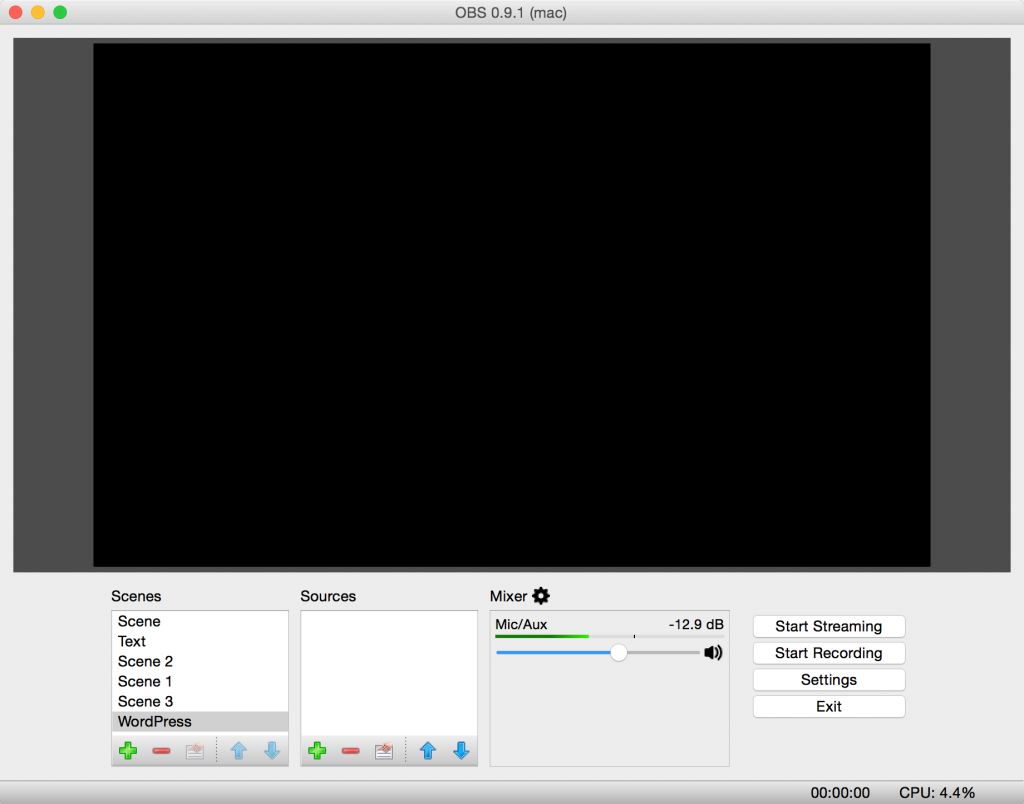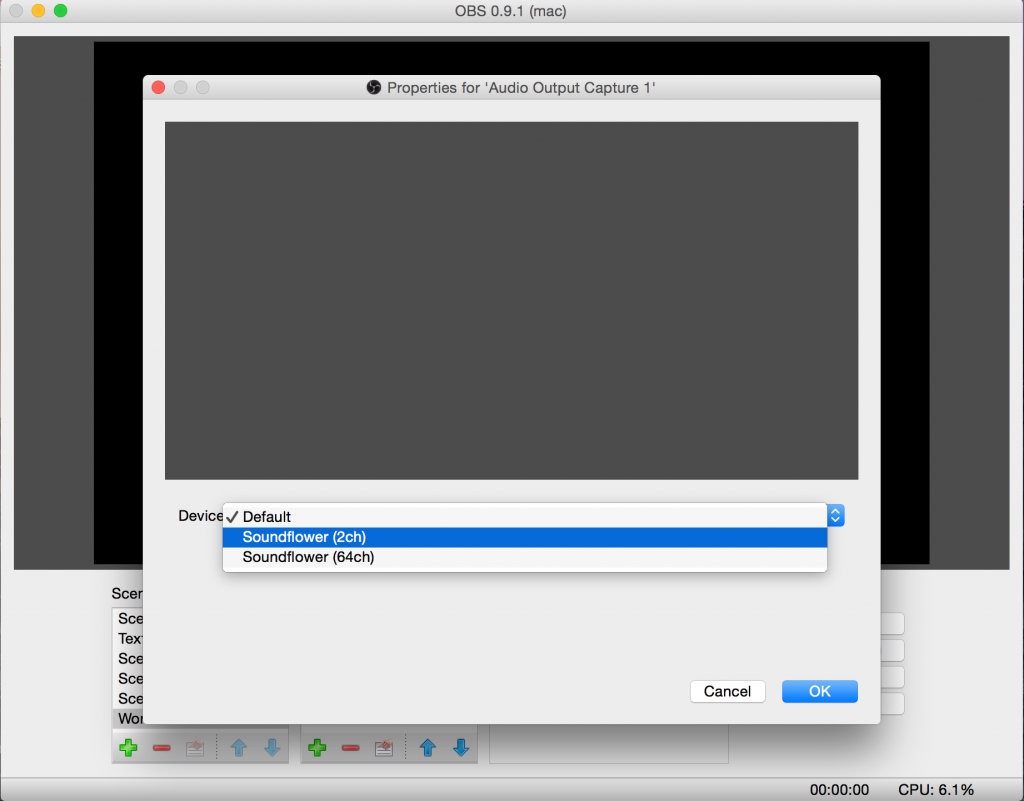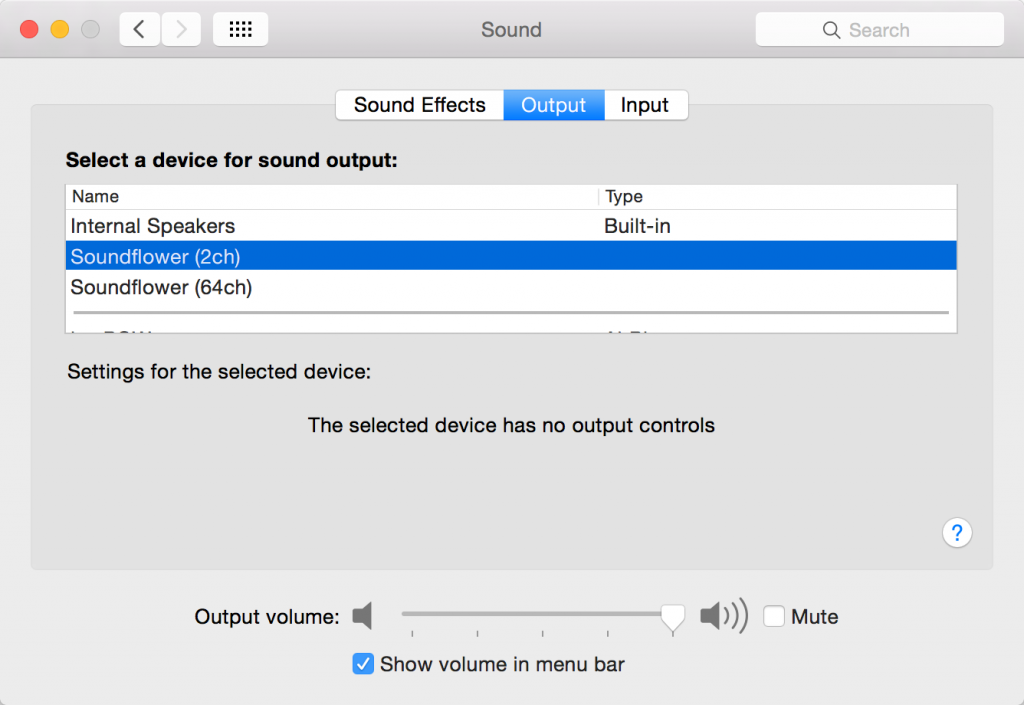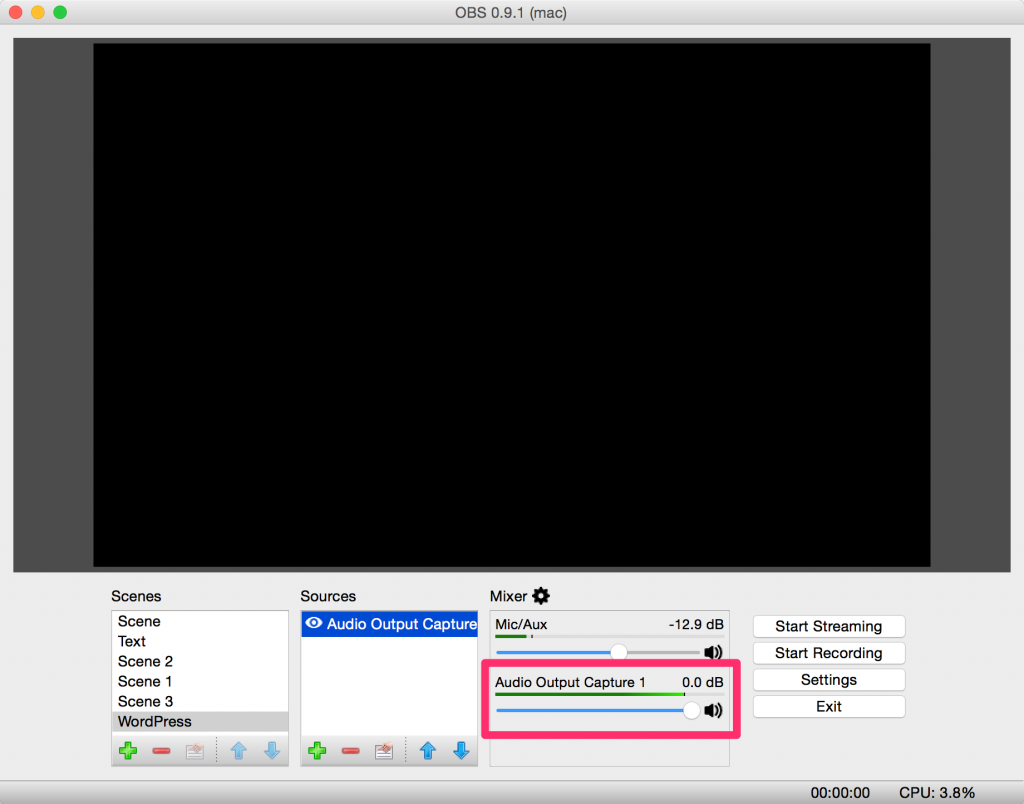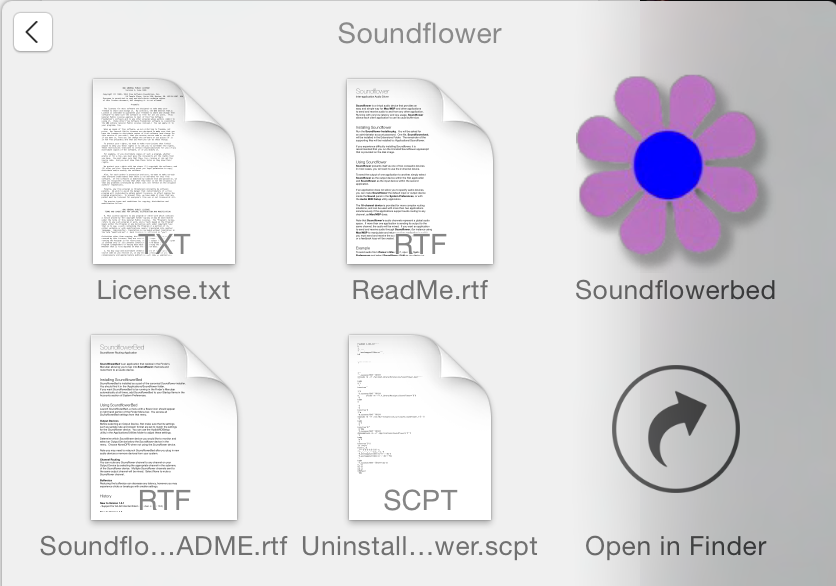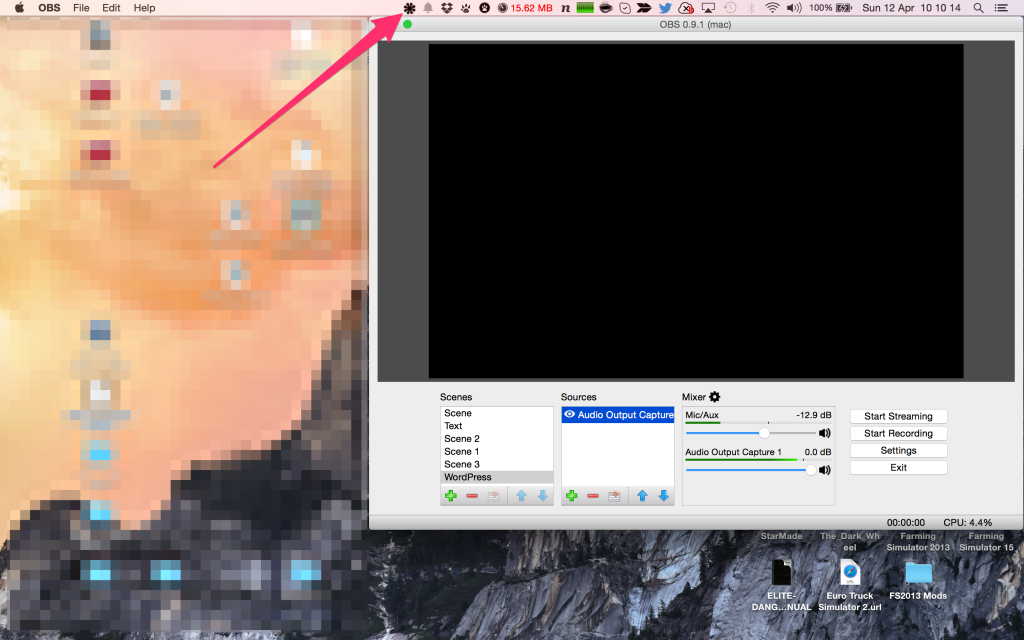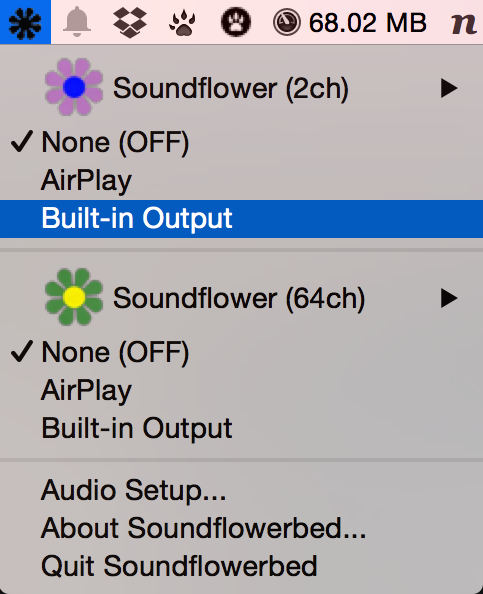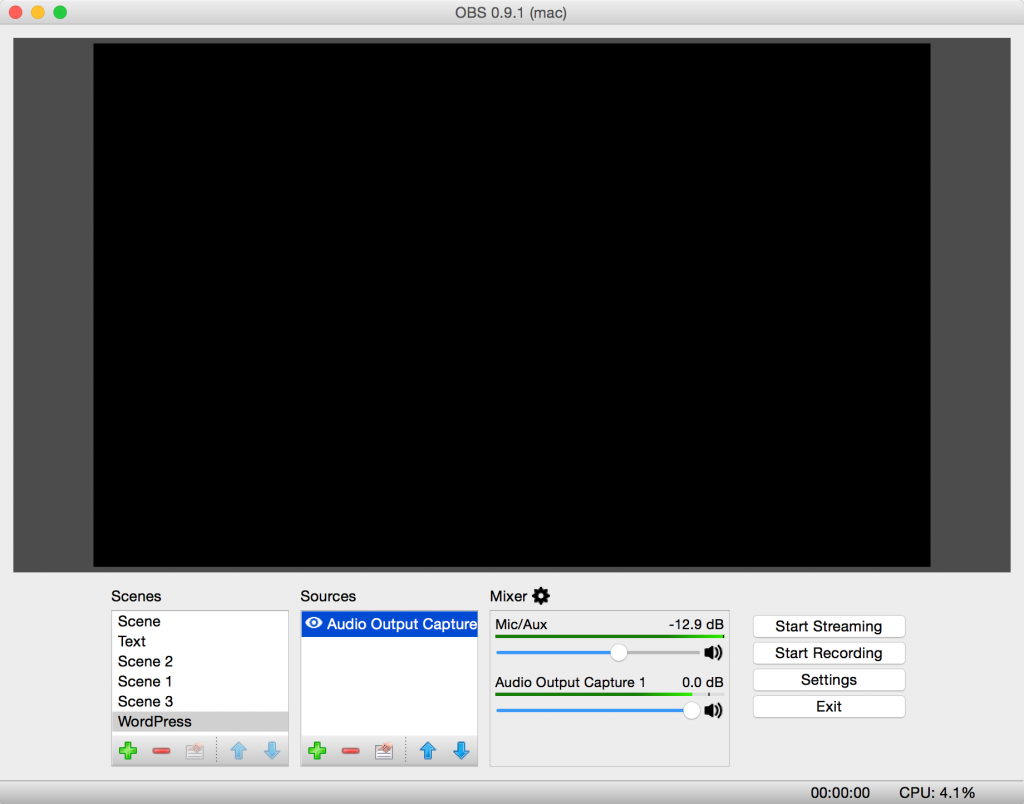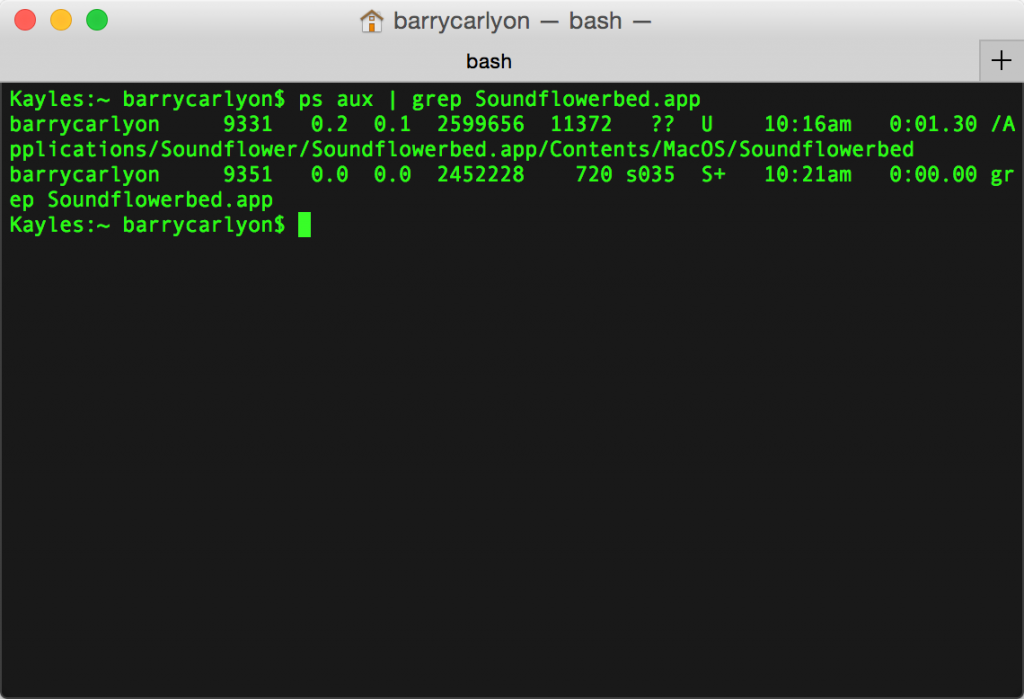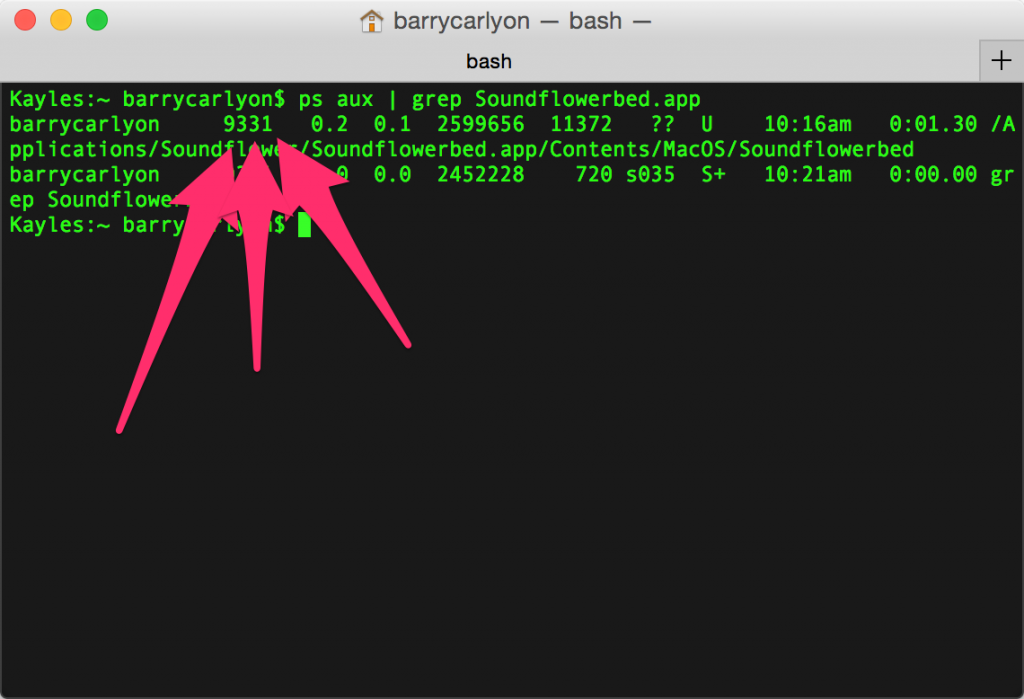I spend a lot of time on the Twitch Developer forums and Discord helping out other third party developers. That among other things led to me being asked to become a Twitch Ambassador, which is probably a story for another post.
As part of spending a lot of time helping of Forums/Discord, it become useful to write up some examples in various languages for people to refer to, since some people prefer code examples over documentation, and it’s easier to demonstrate how to tie multiple calls/endpoints together for the desired result.
To that end my GitHub Repo at barrycarlyon/twitch_misc now exists and holds examples from Authentication flows (from Implicit to server access and regular user in-between), extension config/pubsub, and examples for Webhooks and the new Eventsub (which is worth a look!). So if you are looking for some examples do checkout the Repository. Some of the examples can even be tested on GitHub itself via GitHub pages, the examples available are listed in the readme and at the Github Pages site.
Twitch also recently made the requirement that all calls to helix (aka the New API) need to be Authenticated using a Bearer, which made it difficult for Extensions to get the viewers details. So to that end I created a basic example of how to do that in an Extension with a “User Profile Extension” example. Which is at BarryCarlyon/twitch_profile_extension. So this covers a good way to handle that flow.
Right now most of the examples are nodeJS, or PHP, but there are some in Python kicking about!
I’ll be looking at adding more examples and other examples in other languages as we go!
I’m usually really bad at commenting my code as I prefer reading the code, but I made a conscious effort to add useful code comments on these repos!